How do I send a document for review
Send a document for review by another member of the firm
Mike Jackson
Last Update 3 years ago
Prolegis Solutions Ltd. understands that the letters and signing documents produced as a part of the real estate conveyance are sometimes reviewed by more than one person at the firm. It has released the ability to send a document for review and editing by email to a fellow staff member. This feature sends a link by email to the reviewing party which automatically takes them to the editor window for the document to be reviewed and edited. On completion of the review, if changes are made, those changes are automatically stored in Prolegis and the date of those changes are recorded.
Once in the relevant matter, go to the Documents Action and click on the Options menu next to the Document you would like to send for review. Click Send for Review.
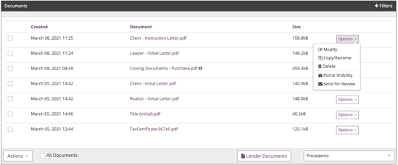
Select who within the firm will receive the link and indicate the length of time the link will be active. Add any notes to the link.
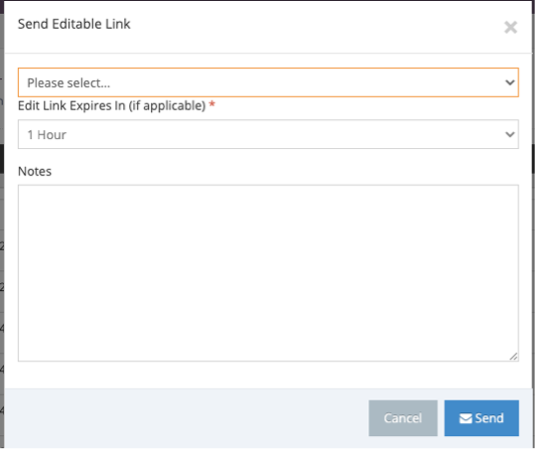
The reviewer will receive an email with the link and a PDF copy of the document to be reviewed.
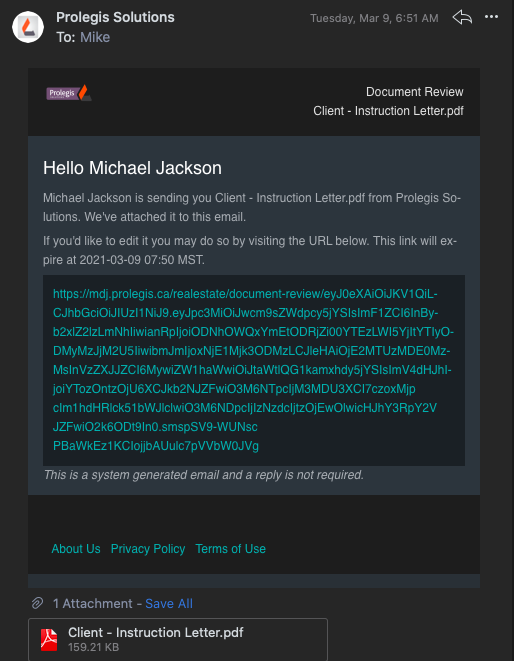
To edit the document, the reviewer clicks the link and is taken to the editor window, where the reviewer can make changes to, preview the document and create the document. When complete, the reviewer simply clicks Edit & Download and the document will be updated in Prolegis and the reviewer will have a copy of the PDF.

