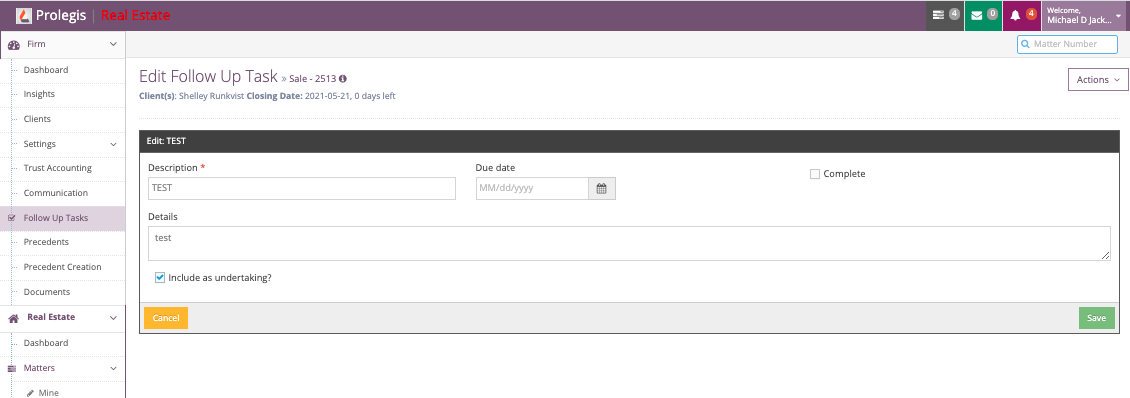How do I add a follow up?
How do I track and undertaking? How do I track a holdback?
Mike Jackson
Last Update há 3 anos
You can add follow ups to your matters to assist you in tracking unique issues or to dos. When you create a follow up, those follow ups, and other incomplete follow ups, are available in the Follow Up dropdown at the top of the app screen. When a follow up is created, an additional dashboard item is included in the Progress Dashboard.
Follow ups can be associated with undertakings. This allows you to track all outstanding undertakings, conditions, and holdbacks at both a matter and firm level. To add a follow up click +Follow Up on the left side of the screen.
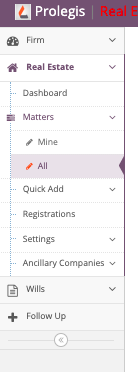
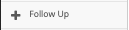
If you are in a matter when you click +Follow Up, the Follow Up will automatically be associated with the matter when you click Create.

If you are not in a matter, you can still create a follow up. To associate the follow up with a client or with a matter, enter the matter / client details into the follow up and click Create.
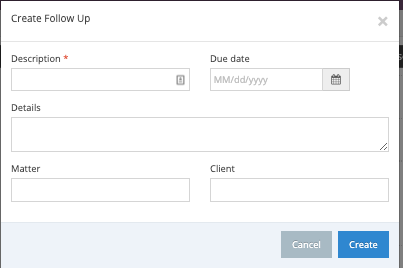
Add an undertaking as a follow up.
To add an undertaking as a follow up, go to the Actions Menu in the matter and click on the Follow Up action.

Once in the Follow Up Action, click + Add Undertaking to add one of your practice’s undertakings as a follow up.
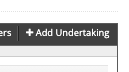
Select the desired undertaking and click Add. The undertaking is automatically added as a follow up.
To add a date to the undertaking, click the menu button to the right of the desired follow up and click Edit.
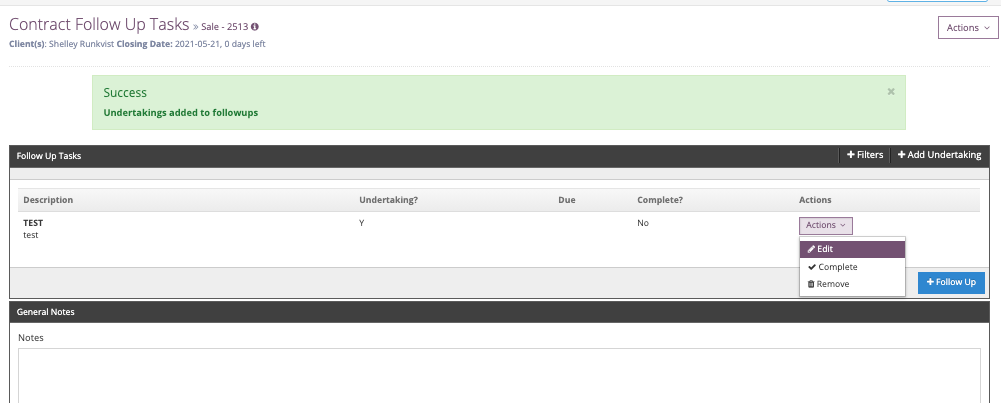
Add the date and click save.
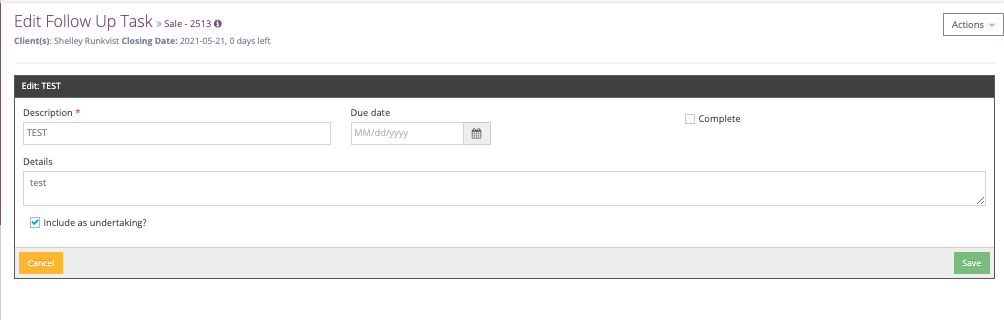
To see the follow ups associated with a matter, go to the Follow Up action in the Actions menu for that matter.
To see the upcoming or late follow ups, click on the Follow Up icon at the top of the screen.

To see all the practice’s holdbacks, go to the left hand menu and click Follow Up Tasks.